Setting up a Google Ads account can be a game-changer for your business, enabling you to reach potential customers right when they are searching for products or services like yours. This guide will walk you through every step of the process of Creating a Google Ads Account, ensuring that you can set up your account smoothly and start creating effective ads.
Why Google Ads?
Before diving into the setup process, it’s essential to understand why Google Ads is a valuable tool. Google Ads allows you to:
- Reach a broad audience through Google’s vast network.
- Target specific demographics, locations, and interests.
- Control your budget with flexible spending options.
- Measure and analyze your ad performance with detailed metrics.
Getting Started with Google Ads
Step 1: Sign Up for a Google Account
To use Google Ads, you need a Google account. If you already have one, you can skip this step. If not, follow these steps:
- Go to the Google Account creation page.
- Fill in your first and last name.
- Choose a username that will be part of your email address.
- Create and confirm a strong password.
- Click “Next” and follow the prompts to complete your account setup.
Step 2: Access Google Ads
Once you have a Google account, navigate to the Google Ads homepage.
- Click on “Start now.”
- Sign in using your Google account credentials.
Step 3: Set Up Your Billing Information
Google Ads requires billing information to ensure your ads can run without interruption.
- Select your country and time zone.
- Choose your preferred currency.
- Enter your payment information (credit card, bank account, or other methods depending on your region).
- Review and accept the Google Ads terms and conditions.
Step 4: Define Your Advertising Goals
Google Ads offers various campaign types based on your advertising goals. You can choose from:
- Sales: Drive sales online, in-app, by phone, or in-store.
- Leads: Get leads and other conversions by encouraging customers to take action.
- Website Traffic: Get the right people to visit your website.
- Product and Brand Consideration: Encourage people to explore your products and services.
- Brand Awareness and Reach: Reach a broad audience and build awareness.
- App Promotion: Promote your app to get more installs and interactions.
Step 5: Create Your First Campaign
Choose a Campaign Type
- Click on the “New Campaign” button.
- Select your goal from the list of options (e.g., Sales, Leads, Website Traffic).
- Choose a campaign type based on your goal. Options include Search, Display, Shopping, Video, Smart, and Discovery campaigns.
Define Campaign Settings
- Campaign Name: Choose a name that will help you easily identify your campaign.
- Networks: Decide where you want your ads to appear (Google Search Network, Display Network, etc.).
- Locations: Specify the geographic areas where you want your ads to be shown.
- Languages: Select the language(s) your customers speak.
- Budget: Set a daily budget that aligns with your advertising goals.
- Bidding: Choose a bidding strategy based on whether you want to focus on clicks, impressions, or conversions.
Step 6: Create Ad Groups and Keywords
Define Ad Groups
Ad groups allow you to organize your ads by common themes. Each ad group should contain related ads and keywords.
- Click on the “New Ad Group” button.
- Name your ad group.
- Add keywords that are relevant to the products or services you are advertising.
Choose Keywords
- Use the Keyword Planner tool to find relevant keywords.
- Consider different match types (broad match, phrase match, exact match, and negative keywords) to control which searches trigger your ads.
Step 7: Create Your Ads
Now, it’s time to create the actual ads that potential customers will see.
- Ad Format: Choose from text ads, responsive search ads, display ads, video ads, or app promotion ads.
- Headlines: Write compelling headlines that capture attention. You can enter up to three headlines for each ad.
- Descriptions: Provide detailed descriptions that highlight the benefits of your product or service. You can add up to two descriptions per ad.
- Display URL: Enter the URL that will be shown in your ad.
- Final URL: Specify the landing page URL where users will be directed when they click on your ad.
Step 8: Review and Launch Your Campaign
Before launching your campaign, it’s crucial to review all settings and ad content:
- Double-check your keywords and bids.
- Ensure your ad copy is error-free and compelling.
- Confirm that your budget and bidding strategies align with your goals.
- Click “Save and Continue” to finalize your campaign setup.
- Once everything looks good, click “Launch Campaign.”
Step 9: Monitor and Optimize Your Campaign
After your campaign is live, continuous monitoring and optimization are key to achieving the best results.
- Track Performance: Use the Google Ads dashboard to track metrics like clicks, impressions, click-through rate (CTR), and conversions.
- Adjust Bids: Optimize your bids based on performance data to ensure you’re getting the most value for your spend.
- Refine Keywords: Add new keywords that perform well and remove underperforming ones.
- A/B Testing: Test different ad variations to see which ones perform better.
- Ad Extensions: Utilize ad extensions to provide additional information and increase your ad’s visibility.
Advanced Tips for Google Ads Success
Utilize Ad Extensions
Ad extensions provide extra information and can improve your ad’s visibility and click-through rate. There are several types of extensions, including:
- Sitelink Extensions: Add additional links to your ad, directing users to specific pages on your website.
- Call Extensions: Include a phone number so users can call your business directly from the ad.
- Location Extensions: Show your business address, phone number, and a map marker.
- Callout Extensions: Highlight unique selling points or offers.
- Structured Snippet Extensions: Showcase specific aspects of your products or services.
Leverage Audience Targeting
Google Ads offers robust audience targeting options to ensure your ads reach the right people:
- Affinity Audiences: Target users based on their interests and habits.
- Custom Affinity Audiences: Create custom audiences based on specific interests and behaviors.
- In-Market Audiences: Reach users who are actively searching for products or services like yours.
- Remarketing: Target users who have previously visited your website or interacted with your business.
Optimize for Mobile
With a significant number of searches occurring on mobile devices, optimizing your ads for mobile is crucial:
- Mobile-Friendly Landing Pages: Ensure your landing pages are responsive and load quickly on mobile devices.
- Mobile Bid Adjustments: Adjust your bids to prioritize mobile users if they are more valuable to your business.
- Call-Only Ads: Create ads that focus on driving phone calls from mobile users.
Analyze Competitor Performance
Understanding how your competitors are performing can provide valuable insights:
- Auction Insights: Use this report to see how your ads compare to competitors in terms of impression share, position, and other metrics.
- Spy Tools: Tools like SEMrush and Ahrefs can help you analyze competitors’ keywords, ad copy, and strategies.
Utilize Automation
Google Ads offers several automation features that can save time and improve performance:
- Smart Bidding: Use machine learning to optimize your bids for conversions or conversion value.
- Responsive Search Ads: Create ads that automatically adjust to show the best combination of headlines and descriptions.
- Automated Rules: Set up rules to automate tasks like pausing low-performing ads or increasing budgets during peak times.
Conclusion
Creating a Google Ads account and setting up your first campaign can seem daunting, but by following this step-by-step guide, you’ll be well on your way to reaching new customers and growing your business. Remember to continuously monitor and optimize your campaigns to ensure the best possible performance. With the right strategy and tools, Google Ads can be a powerful driver of growth for your business.
FAQ’s
Can I target specific locations with Google Ads?
Yes, Google Ads allows you to target specific geographic locations, from entire countries down to individual ZIP codes.
What are negative keywords?
Negative keywords prevent your ads from being shown for specific search queries that are not relevant to your business. This helps improve the efficiency of your ad spend.
How do I measure the success of my Google Ads campaign?
Success can be measured through various metrics such as click-through rate (CTR), conversion rate, cost per conversion, and return on ad spend (ROAS). Google Ads provides detailed reports to help you analyze these metrics.
Can I run Google Ads for free?
While setting up a Google Ads account is free, running ads requires a budget as you will be charged based on clicks or impressions.
Also Read: Mastering Google Ads Terminologies: A Beginner’s Guide to Key Terminologies
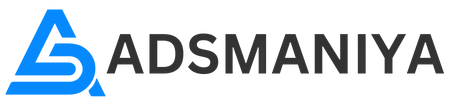


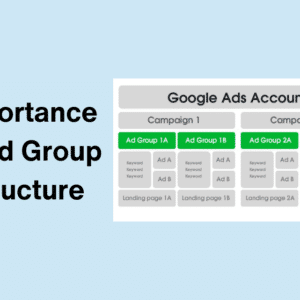
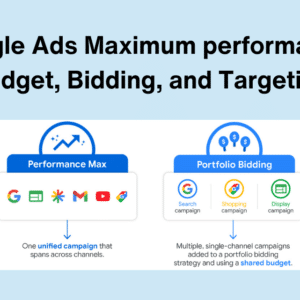
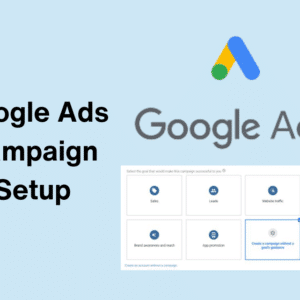
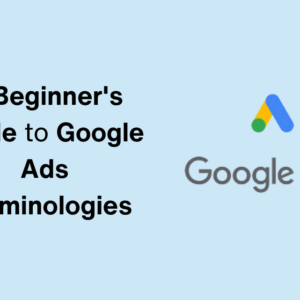
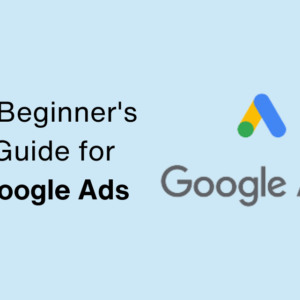
This Post Has 2 Comments