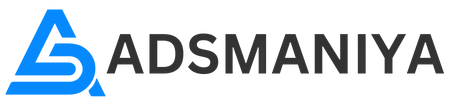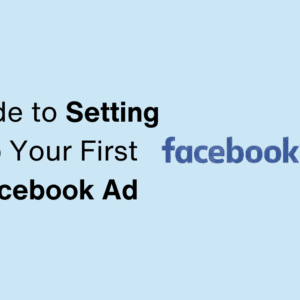Introduction
Instagram has become a vital platform for digital marketing, boasting over a billion active users monthly. Its visually-driven nature and high engagement rates make it an ideal channel for businesses to reach and interact with their target audience. Creating your first Instagram ad campaign can seem daunting, but with the right guidance, you can set up a successful campaign that drives meaningful results. This step-by-step tutorial will walk you through the entire process, ensuring you have the tools and knowledge to launch your first Instagram ad campaign effectively.
Why Advertise on Instagram?
1. Massive User Base
With over a billion active users, Instagram offers an extensive audience for your ads. This large user base means you can reach potential customers from various demographics and locations.
2. High Engagement Rates
Instagram boasts higher engagement rates compared to other social media platforms. Users are more likely to interact with visual content, making it a powerful platform for building brand awareness and driving sales.
3. Visual Content Focus
Instagram’s emphasis on visual content allows businesses to showcase their products and services creatively. High-quality images and videos can capture users’ attention and drive engagement.
4. Advanced Targeting Options
Instagram, integrated with Facebook’s advertising platform, offers robust targeting options. You can reach specific audiences based on demographics, interests, behaviors, and more, ensuring your ads are seen by the right people.
5. Diverse Ad Formats
Instagram provides various ad formats, including photo, video, carousel, and story ads. This flexibility allows you to create ads that best showcase your products and resonate with your audience.
Getting Started: Setting Up Your Instagram Business Account
Before creating an ad campaign, you need an Instagram business account. If you don’t have one, follow these steps:
- Download the Instagram App: Install the Instagram app from the App Store or Google Play Store.
- Create an Account: Sign up with your email or phone number.
- Switch to a Business Account:
- Go to your profile and tap the three horizontal lines in the upper-right corner.
- Tap Settings, then Account, and select Switch to Professional Account.
- Choose Business and follow the prompts to complete the setup.
Connecting Your Instagram Account to Facebook
Since Instagram ads are managed through Facebook’s Ads Manager, you’ll need to connect your Instagram account to a Facebook Page.
- Open Facebook: Log into Facebook and navigate to your business Page.
- Page Settings: Click Settings in the top right corner of your Page.
- Instagram: Select Instagram from the left-hand menu.
- Connect Account: Click Connect Account and enter your Instagram login details.
Defining Your Advertising Goals
Before creating your ad, it’s crucial to define your advertising goals. What do you want to achieve with your Instagram ad campaign? Common objectives include:
- Brand Awareness: Increase awareness of your brand among potential customers.
- Reach: Show your ad to as many people as possible within your target audience.
- Traffic: Drive more visitors to your website or landing page.
- Engagement: Encourage interactions with your post, such as likes, comments, and shares.
- App Installs: Promote app downloads and installations.
- Video Views: Increase the number of views on your video content.
- Lead Generation: Collect information from potential customers, such as email addresses.
- Conversions: Drive actions like purchases or sign-ups on your website.
Setting Up Your Ad Campaign in Facebook Ads Manager
Step 1: Create a New Campaign
- Open Ads Manager: Go to Facebook Ads Manager.
- Create Campaign: Click on the green Create button.
- Choose Your Objective: Select an objective that aligns with your advertising goals. Options include Brand Awareness, Reach, Traffic, Engagement, App Installs, Video Views, Lead Generation, and Conversions.
Step 2: Name Your Campaign
- Campaign Name: Enter a name for your campaign to help you identify it later.
- Campaign Budget Optimization: Decide whether you want to use campaign budget optimization (CBO), which allocates your budget across ad sets to get the best results.
Step 3: Set Up Your Ad Set
An ad set defines your target audience, budget, schedule, and placements.
Audience Targeting
- Custom Audiences: Use existing customer lists or website traffic to create a custom audience.
- Location: Specify the geographical areas you want to target.
- Age and Gender: Define the age range and gender of your target audience.
- Detailed Targeting: Use demographics, interests, and behaviors to refine your audience.
- Connections: Target users based on their connection to your Page, app, or event.
Budget and Schedule
- Budget: Choose between a daily budget (how much you’re willing to spend per day) or a lifetime budget (total amount you’re willing to spend over the campaign’s duration).
- Schedule: Set a start and end date for your campaign. You can also choose to run your ads continuously.
Placements
- Automatic Placements: Let Facebook optimize where your ads will appear.
- Manual Placements: Select specific placements for your ads, such as Instagram Feed, Instagram Stories, and Instagram Explore.
Step 4: Create Your Ad
- Ad Format: Choose the ad format that best suits your campaign objective. Options include:
- Photo Ads: Single image ads.
- Video Ads: Single video ads.
- Carousel Ads: Ads with multiple images or videos.
- Story Ads: Full-screen vertical ads.
- Collection Ads: Ads that allow users to browse multiple products.
- Ad Creative: Upload your images or videos. Ensure they are high-quality and meet Instagram’s specifications.
- Ad Copy: Write compelling ad copy that includes a strong call-to-action (CTA). Make sure it aligns with your campaign objective.
- Destination: Enter the URL of the website or landing page you want to drive traffic to.
- Tracking: Set up conversion tracking with Facebook Pixel to measure the effectiveness of your campaign.
Reviewing and Publishing Your Ad
Before publishing your ad, review all the details to ensure everything is correct. Check your targeting, budget, ad creative, and placements. Use the preview tool to see how your ad will appear on different devices.
Once you’re satisfied with your ad, click the Confirm button to submit it for review. Facebook will review your ad to ensure it complies with their advertising policies. This process typically takes a few hours but can take up to 24 hours.
Monitoring and Optimizing Your Ad Performance
Key Metrics to Track
After your ad is live, use Facebook Ads Manager to monitor its performance. Key metrics to track include:
- Impressions: The number of times your ad was shown.
- Reach: The number of unique users who saw your ad.
- Clicks: The number of clicks your ad received.
- Click-Through Rate (CTR): The percentage of impressions that resulted in clicks.
- Conversions: The number of desired actions taken, such as purchases or sign-ups.
- Cost Per Click (CPC): The average cost of each click.
- Cost Per Acquisition (CPA): The average cost of each conversion.
A/B Testing
A/B testing involves creating multiple versions of your ad to see which performs best. You can test different headlines, images, CTAs, and targeting options. Use the data from these tests to optimize your ad for better performance.
Making Adjustments Based on Data
Use the insights gained from monitoring your ad’s performance to make necessary adjustments. This might include tweaking your targeting, adjusting your budget, or modifying your ad copy and visuals. Continuous optimization is key to maintaining and improving your ad’s effectiveness.
Common Challenges and Solutions
1. Low Engagement Rates
If your ads are not getting enough engagement, consider the following solutions:
- Revise Ad Creative: Ensure your visuals are high-quality and relevant. Experiment with different images, videos, and copy to see what resonates best.
- Refine Targeting: Your audience may not be well-targeted. Adjust your targeting criteria to reach a more relevant audience.
- Strong CTA: Make sure your CTA is clear and compelling. Encourage users to take the desired action.
2. High Cost Per Click (CPC)
If your CPC is higher than expected, try these strategies:
- Optimize Ad Creative: High-quality and relevant ad creative can improve engagement and lower CPC.
- Bid Strategy: Review your bid strategy. Consider using automatic bidding or adjusting your manual bids to find the optimal balance.
- Audience Targeting: Ensure you are targeting the right audience. Narrow down your audience to those more likely to convert.
3. Low Conversion Rates
If your ads are getting clicks but not converting, consider these tips:
- Landing Page Optimization: Ensure your landing page is user-friendly, relevant, and optimized for conversions. The landing page should align with your ad’s message.
- Clear Value Proposition: Make sure your ad clearly communicates the value of your product or service. Users should understand why they should take the desired action.
- Retargeting: Use retargeting to reach users who have interacted with your ads or website but have not yet converted.
Advanced Strategies for Instagram Advertising
1. Retargeting Campaigns
Retargeting allows you to reach users who have previously interacted with your brand but have not yet converted. Use Facebook Pixel to track website visitors and create custom audiences for retargeting. This strategy can help increase conversions by reminding users of your products or services.
2. Lookalike Audiences
Lookalike audiences enable you to reach new users who are similar to your existing customers. By leveraging data from your custom audiences, Facebook identifies users with similar characteristics, behaviors, and interests. This can help expand your reach to a broader yet relevant audience.
3. Dynamic Ads
Dynamic ads automatically show the right products to users who have expressed interest on your website or app. By using dynamic ads, you can retarget users with personalized content, increasing the likelihood of conversions. Set up Facebook Pixel to track user behavior and create dynamic ads that showcase products they viewed or added to their cart.
4. Instagram Shopping Ads
Instagram Shopping ads allow users to purchase products directly from the platform. Set up a product catalog in Facebook Business Manager and link it to your Instagram account. Use shopping ads to tag products in your posts and stories, making it easy for users to shop your collection.
5. Influencer Partnerships
Collaborate with influencers to amplify your brand’s reach and credibility. Influencers have established audiences that trust their recommendations. Partner with influencers whose audience aligns with your target market to promote your products or services effectively.
6. User-Generated Content (UGC)
Incorporate user-generated content into your ad campaigns to build authenticity and trust. UGC showcases real customers using your products, which can resonate more with potential buyers. Encourage customers to share their experiences and feature their content in your ads.
Conclusion
Creating your first Instagram ad campaign is a significant step toward leveraging the platform’s extensive user base and high engagement rates. By following this step-by-step tutorial, you can set up a successful campaign that drives meaningful results. Remember to define your advertising goals, choose the right ad format, target the right audience, create compelling ad creative, and continuously monitor and optimize your campaign’s performance. With the right strategy and tools, you can harness the power of Instagram advertising to grow your business and reach your marketing objectives.
Faq’s
How long does it take for an Instagram ad to be approved?
Typically, it takes a few hours, but it can take up to 24 hours for your ad to be reviewed and approved.
What types of ads can I run on Instagram?
You can run various ad formats, including photo ads, video ads, carousel ads, story ads, and collection ads.
How can I track the performance of my Instagram ad?
Use Facebook Ads Manager to track key metrics such as impressions, reach, clicks, CTR, and conversions.
What is the Instagram Pixel, and how does it work?
The Instagram Pixel is a piece of code that tracks user interactions on your website, such as page views and purchases. It helps measure ad effectiveness and optimize targeting and bidding strategies.
How can I target specific audiences with my Instagram ads?
Use Facebook's Ads Manager to target audiences based on demographics, interests, behaviors, custom audiences, and lookalike audiences.
How often should I monitor and adjust my Instagram ad campaign?
Monitor your campaign at least once a day initially and a few times a week thereafter. Make adjustments based on performance data to optimize your ads continuously.
Links for Further Reading
- Facebook Ads Manager
- Instagram Advertising Policies
- Facebook Pixel Setup Guide
- Best Practices for Instagram Ads
- Instagram Insights
Also Read: The Ultimate Guide to Setting Up Your First Facebook Ad